How To See LinkedIn Search History?
Published on May 5th, 2023
Are you having trouble trying to keep track of who you've been searching on LinkedIn? You're not alone! Many hiring managers, HR, and recruiters are in the same boat as they try to stay ahead of the ever-changing job market. With so much competition for top positions these days, it's more important than ever to have an organized way of tracking your searches.
1. Sign in to LinkedIn
To see your LinkedIn search history, you need to be signed in to your LinkedIn account. If you don't have a LinkedIn account yet, you can create one for free by visiting the LinkedIn website.
2. Navigate to the "Search history" page
Once you're signed in, navigate to the "Search history" page. You can access this page by clicking on your profile picture in the top right corner of the LinkedIn homepage and selecting "Settings & Privacy" from the dropdown menu. From there, select "How LinkedIn uses your data" and then scroll down to the "Search history" section.
3. View your search history
On the search history page, you will see a list of your recent searches, along with the date and time of each search. You can click on any search term to see the results of that search. If you've used any advanced search filters, such as location or industry, those filters will also be listed.
4. Use your search history to refine your job search and networking efforts
Your LinkedIn search history can be a valuable tool for refining your job search and networking efforts. For example, if you're searching for a specific job title or company, you can use your search history to see which profiles you've already viewed and which ones you haven't. This can save you time and help you focus on the most relevant profiles.
You can also use your search history to identify trends in your job search. For example, if you're consistently searching for a specific skill or industry, it may be worth considering if you want to pivot your career in that direction. Additionally, you can use your search history to identify potential connections in your network who may be able to provide insight or assistance in your job search.
5. Clear your search history
If you want to clear your LinkedIn search history, you can do so by clicking the "Clear history" button on the search history page. This will delete all of your search history from LinkedIn.
6. Try EasySource
Well, a much easier option to get a peek into your LinkedIn history is to try EasySource. EasySource is an automated talent sourcing tool that makes finding candidates super easy for recruiters and helps them to build a robust pipeline. Regarding history, this tool saves all your searches and you can go back to candidate list any time you wish.
To conclude, discovering how to see your LinkedIn search history can be a surprisingly simple process! Learning how to manage what your contacts and the public can view, from the search bar queries you’ve recorded, is an important step if you want to keep your professional profile looking up-to-date and bereft of old queries.
Being able to access and clear this history also gives you greater control over who views which queries. Although it may seem like a minor task on a platform as vast as LinkedIn – seeking out this small history is an essential part of modern online networking. So why not take a few minutes out of your day and get exploring now? Your future self, with enhanced privacy settings, will thank you.
Authors

Radhika Sarraf
Radhika Sarraf is a content specialist and a woman of many passions who currently works at HireQuotient, a leading recruitment SaaS company. She is a versatile writer with experience in creating compelling articles, blogs, social media posts, and marketing collaterals.
Hire the best without stress
Ask us how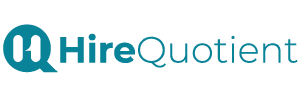
Never Miss The Updates
We cover all recruitment, talent analytics, L&D, DEI, pre-employment, candidate screening, and hiring tools. Join our force & subscribe now!
Stay On Top Of Everything In HR


