How To Schedule Send An Email In Outlook for Sales Candidates?
Published on May 4th, 2023
30,000. That’s the number of emails that the average person receives each year. Yes, you read that right. 30,000 emails. Can you imagine receiving that many emails in your inbox? We know it’s overwhelming, which is why scheduling an email can help you not only stand out in a candidate’s inbox but also build a relationship with your sales candidates. In this blog, we'll explore how to schedule and send an email in Outlook for sales candidates – and make your candidates feel extra special while doing it!
Creating an email in Outlook:
The first step is to compose a new email in Outlook. You can do this by clicking on the ‘New Email’ button located on the top left corner of your Outlook screen. Here, you can add your recipient's email address, subject, and the content of your email.
Selecting the option to delay your email:
Once you’ve composed your email, you can schedule it to be sent at a later time by selecting the ‘Delay Delivery’ option located under the ‘Options’ tab. This option allows you to choose the date and time you would like your email to be sent to your candidate. Keep in mind that your time zone will affect the scheduled time.
Setting a delivery time:
Once you’ve selected the ‘Delay Delivery’ option, you can set up the exact date and time that you want your email to be sent out. Simply choose the date and time that work best for your sales candidate and make sure that the timezone is synced correctly.
Saving your scheduled send email:
After setting the date and time for sending your email, make sure to click on ‘Close’ for the window to close. Don’t forget to click ‘Send’ either. With this done, you have scheduled your email for the selected time and date. You can always check on the scheduled email by going to your ‘Outbox’ folder.
Benefits of scheduling an email in Outlook:
Scheduling allows you to compose your candidate messages when you feel most inspired, focused, and even if you’re off the clock. You can program the email for the best possible time when the candidate is likely to be more attentive. Your email will sit in your drafts folder until the time and date that you have specified to go to your recipient. Saving you the worry of remembering to send the email yourself and preventing the recipients from getting a flood of emails from you at once.
Leverage EasySource - Automated Sourcing Tool for Recruiters
Step 1: Install the EasySource Chrome Extension
To start, download and install the EasySource Chrome extension. This will allow you to use EasySource on your LinkedIn homepage and automate the candidate outreach process.
Step 2: Find Sales Candidates
Using the EasySource Chrome Extension, search for sales candidates on LinkedIn. You can use EasySource's advanced filters to narrow down your search results and find candidates with the skills and experience you need.
Step 3: Optimize Your Workflow
Once you've found your sales candidates, optimize your workflow by adding them to your EasySource "Hotlist". This will allow you to keep track of your most promising candidates and make it easier to reach out to them later on.
Step 4: Automate Candidate Outreach
Next, use EasySource's automated candidate outreach feature to send personalized emails or InMails to your sales candidates. Simply select the candidates you want to reach out to and customize your message using the embedded ChatGPT to make it more personalized and engaging.
Step 5: Schedule Outlook Emails
Finally, use EasySource's scheduling feature to schedule your Outlook emails to be sent at a time that's convenient for you and your sales candidates. You can set time delays for sending emails, Inmails, or connection requests, making it easy to schedule follow-ups or reminders to keep your sales candidates engaged.
Final Word
In today’s fast-paced world, sending and receiving emails is a crucial part of our daily lives. Scheduling emails allows you to keep on top of your busy schedule and plan to communicate with sales candidates in a way that is convenient and respectful of their time.
By using Microsoft Outlook to schedule emails, you're not only ensuring a better chance of your email being read, but you're also standing out to your sales candidates. This creates a positive first impression for your sales candidate and increases the likelihood of them responding to your email. Scheduling an email in Outlook is easy to do, and we hope this blog has been informative and helped you to optimize your outreach strategies. So, go ahead, and try scheduling your next email today. Your sales candidates will love it!
Authors

Yash Chaudhari
With a strong background as an SEO and Content Specialist, Yash excels in driving organic traffic, improving search engine rankings, and creating SEO-optimized content. He has a proven track record of implementing strategies that increase website traffic and conversions. Additionally, Yash is an automotive enthusiast and has a keen interest in astronomy.
Hire the best without stress
Ask us how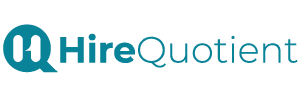
Never Miss The Updates
We cover all recruitment, talent analytics, L&D, DEI, pre-employment, candidate screening, and hiring tools. Join our force & subscribe now!
Stay On Top Of Everything In HR
