How To Schedule An Email In Outlook 365?
Published on May 5th, 2023
Do you ever find yourself composing an email but contemplating whether or not it's the right time to send it? Do you often forget to send follow-ups or important emails because of your busy schedule? Fret no more, Outlook 365 has a feature that can help you schedule your emails to be sent at the perfect timing! In this blog post, we will guide you on how to schedule an email in Outlook 365 and help you become a scheduling pro.
Step 1: Draft your email.
Before scheduling an email, it's essential to compose your message as you would regularly. Once done with the message, you can now proceed to schedule your email.
Step 2: Click on the Delay Delivery Button.
Once your email is ready, click on the “Options” tab. You will see a “Delay Delivery” button in the ribbon. Press on it, and a dialog box will appear.
Step 3: Set the delivery options.
In the Delivery Options Dialog Box, look for the “Do Not Deliver Before” option and mark the checkbox. Select the desired date and time you want your email to be sent from the drop-down list. Outlook will automatically select the date and time for the recipient's time zone, so you don't have to worry about conversions.
Step 4: Optional features.
If you want to add an expiration date to your email, select the “Expires After” checkbox and appoint a date for the email to expire. By doing this, your email will disappear from the recipient's inbox on the appointed date and time.
Step 5: Confirm and Send.
After customizing your email settings, click the “Close” button to save it. Once you're satisfied and ready to send it, click “Send” as you regularly would, and your scheduled email will now be pending in your outbox.
A Secret Hack - Go for EasySource
EasySource is a powerful talent-sourcing tool that directly integrates with Outlook 365 and makes scheduling emails a breeze for recruiters. In simple steps, download the extension, open it on your LinkedIn homepage, search for candidates through their AI-based filters, jump to the outreach automation, and optimize your workflow for sending emails to candidates via Outlook, Gmail, LinkedIn InMails, or connection requests by setting up a time delay.
The advantage of choosing EasySource is that you get access to a candidate dashboard where you can track your candidates and their emails and streamline the entire sourcing process.
Summary:
To sump it up, scheduling an email in Outlook 365 is undeniably an insightful way to increase productivity and effectively organize your time and messages. With this feature, you will never have to worry about sending an email at an inappropriate time, forgetting to send a follow-up email, or missing important deadlines. We hope that this step-by-step guide has helped you learn how to schedule an email on Outlook 365 successfully. So, go ahead and start planning the perfect timing for your future emails!
Authors

Soujanya Varada
As a technical content writer and social media strategist, Soujanya develops and manages strategies at HireQuotient. With strong technical background and years of experience in content management, she looks for opportunities to flourish in the digital space. Soujanya is also a dance fanatic and believes in spreading light!
Hire the best without stress
Ask us how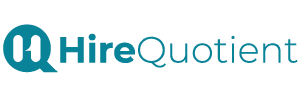
Never Miss The Updates
We cover all recruitment, talent analytics, L&D, DEI, pre-employment, candidate screening, and hiring tools. Join our force & subscribe now!
Stay On Top Of Everything In HR

