How To Schedule An Email In Microsoft Outlook?
Published on May 4th, 2023
Recruiters, we know you're busy people. You are constantly juggling a thousand tasks at once, always looking for ways to make your workflow more efficient. That's why we're here to tell you a secret that will make your life so much easier. Did you know you could schedule emails in Microsoft Outlook? Yes, you heard that right! You can write an email now and schedule it to be sent at a later time. No more forgetting to send an important message, or staying up late to write emails to candidates in different time zones. Want to know how to do it? Keep reading!
Step 1:
Create a new email. Go to the "Home" tab and click on "New Email" to start writing your message.
Step 2:
Compose your message just like you would any other email. Add your recipients, your subject line, and your message.
Step 3:
Click on the "Options" tab. Right next to the "More Options" button, you will see a "Delay Delivery" button. Click on it.
Step 4:
Choose the date and time you want your email to be sent. You can choose any date in the future, and even change the time zone if necessary. Click on "Close" once you're done.
Step 5:
Click on "Send" like you normally would. Your email will be saved in your outbox until the scheduled time. You can even go back and edit the email before it's sent.
Congratulations! You have successfully scheduled your email in Microsoft Outlook. Now you can go back to focusing on other tasks, knowing that your message will be sent at the right time. Keep in mind that your computer needs to be on and connected to the internet for the scheduled email to be sent.
EasySource For your Help
If you're a recruiter looking to streamline your talent-sourcing process and make scheduling emails a breeze, EasySource is the tool for you. EasySource is a powerful talent-sourcing tool that integrates directly with Outlook, allowing you to schedule emails to candidates quickly and easily.
To get started, simply download the EasySource extension, open it on your LinkedIn homepage, and search for candidates using their AI-based filters. From there, you can automate your candidate outreach and optimize your workflow for sending emails to candidates via Outlook, Gmail, LinkedIn InMails, or connection requests, all while setting up a time delay.
One of the biggest advantages of using EasySource is that it provides you with a candidate dashboard where you can track your candidates and their emails, making it easy to stay organized and on top of your sourcing efforts. With EasySource, you can streamline the entire sourcing process and make it easier than ever to connect with top talent.
Takeaway:
Scheduling emails in Microsoft Outlook is a game-changer for recruiters who are always on the go. It allows you to plan your communication strategy ahead of time and increases your productivity. No more worrying about forgetting to send an email, or waking up in the middle of the night to send an urgent message. Now that you know how to schedule emails in Outlook, try it out and see how it can improve your workflow. Happy recruiting!
Authors

Radhika Sarraf
Radhika Sarraf is a content specialist and a woman of many passions who currently works at HireQuotient, a leading recruitment SaaS company. She is a versatile writer with experience in creating compelling articles, blogs, social media posts, and marketing collaterals.
Hire the best without stress
Ask us how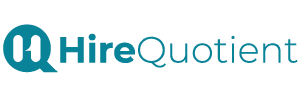
Never Miss The Updates
We cover all recruitment, talent analytics, L&D, DEI, pre-employment, candidate screening, and hiring tools. Join our force & subscribe now!
Stay On Top Of Everything In HR

